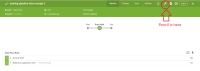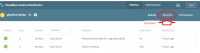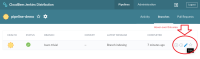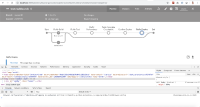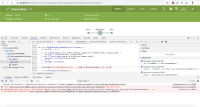-
Bug
-
Resolution: Fixed
-
Major
-
None
-
Jenkins 2.176.1
Blue Ocean plugins 1.10.2 thru 1.17.0
Blue Ocean plugin versions some time prior to 1.10.2 provided a "pencil" icon in the top bar that allowed the user to invoke the Blue Ocean editor to edit the Pipeline. Instructions to see the Pipeline are included in the "Pipeline Basics" section of the "Jenkins Fundamentals" class and in the "Pipeline Fundamentals" class.
Note that the hyperlinks in the steps will be broken the next time I clean the storage, since it is intentionally an outdated copy of the instructions (in order to show the bug).
The steps are:
- Click on "Open Blue Ocean" from the left frame of the Jenkins dashboard
- Copy the URL of a git repository into the cut buffer
- Choose "Git" as the repository to answer "Where do you store your code?"
- Paste the URL of a git repository without a Jenkinsfile into the "Repository URL" field
- Press the "Create Pipeline" button
- Wait for the "Create Pipeline" button to complete, then press the "New Pipeline" button to enter the Pipeline editor
- When the Pipeline editor prompts that there are no branches containing a Jenkinsfile, press the "Create Pipeline" button
- Add a stage with the Blue Ocean Editor (name it as you wish, the example calls it "Buzz Build")
- Add a step to the stage
- Save the Pipeline to a new branch (example uses branch 'buzz-trivial')
- Confirm the Pipeline runs
- View the Pipeline run details by clicking the row that represents that run
After that series of steps, the screen will include a pencil icon as shown in
That is a nice result, but that only works with some version of Blue Ocean older than 1.10.2. It does not work with Blue Ocean versions 1.10.2 through 1.17.0.
Workaround
The workaround is to use the "Branches" view of the Pipeline and hover over the right end of the row which represents the branch containing the Pipeline to be edited.
The workaround looks like this: